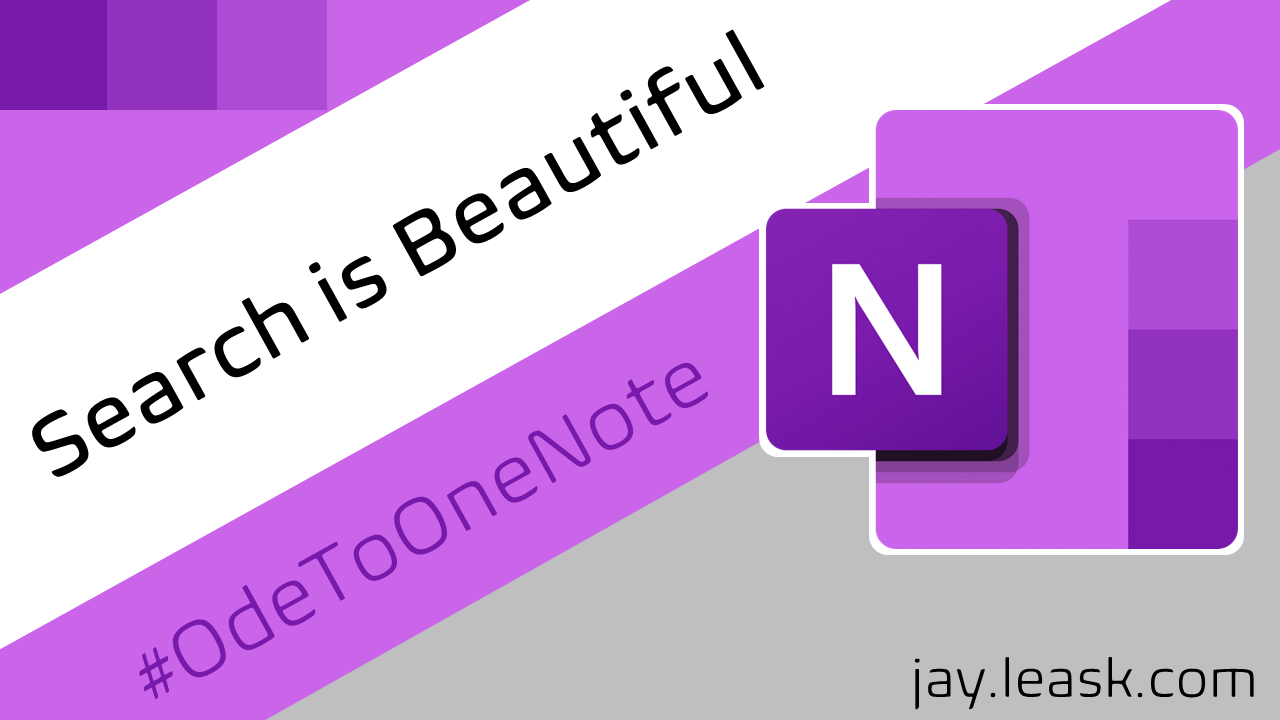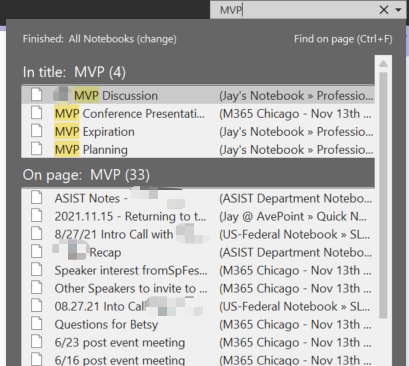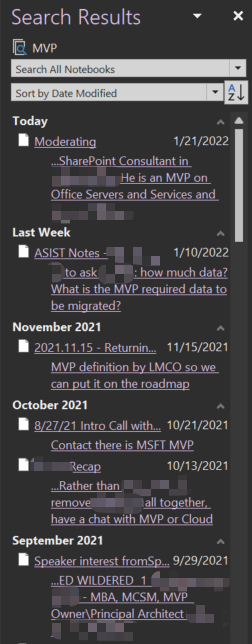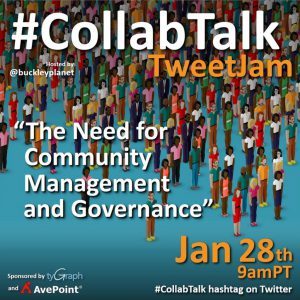I’m kicking off a series of “why I love OneNote posts because … I ran into a feature I didn’t even KNOW about and got really excited. To be clear, this will be a highly incomplete, potentially ever-growing list of reasons. And – as more articles are written on the topic, I’ll add a link to each of them so you can easily browse between them (#WordpressReusableBlocks FTW).
But why? Why do I sing the praises of the OneNote Desktop App? Because it’s AMAZING. I’ve been using it for over 10 years. Co-authoring my notes with colleagues. Organizing work and personal thoughts. Documenting future blog articles I’ll probably never write. Planning presentations. It’s a FANTASTIC tool. I remember when David Berry and I (or was it just David? oooh, the memory ain’t what it used to be) did a presentation for the Booz Allen Executive Assistants team on using OneNote – it was such simple stuff to those who know the tool, and yet, it’s a life changing application.
So, here’s a few of the reasons why I love it. Not the Windows App – that thing is a light-weight version with none of the bells and whistles I love. Maybe some of the features below exist, but … I’m just not there right now.
The Search is BEAUTIFUL
OK – this one is going to take a couple screenshots.
First of all, the search is REALLY GOOD for a simple page database. Like, really powerful. Just, type a word, and BAM:
In the above, let’s look at the “In Title” vs “On Page” results. How great is that?
What’s this lead to? Smartly written titles. Oh, did you have a meeting on July 8, 2021 but not sure where you stored it? Search for 2021.07.08, because we already talked about how I use international date format in my titles. BAM, there it is. Maybe you had an MVP discussion but don’t remember with when? BAM, check out those notes with MVP written in them.
But wait, how are they sorted? You can’t see it in the above screenshot, and I’m too lazy to retake it, but there’s a “pin these results” option … let’s see where that takes us:
Look at all those details – search results are formatted by date modified! And when you click that drop down you can filter by Title or by Section. HOW COOL!
But let’s take it one step further. How about multiple words? And searching within a SCREENSHOT? OK, this one’s kind of embarrassing – yes – I missed my first MVP application date – no judging here. Thanks, Craig, for helping me out and putting me in a second time.
What about context? This is one of those things that REALLY increases the power.
By now, you’ve seen that I use sections (and section groups, but we’ll talk about that another time) pretty heavily. How do we handle searching within a specific scope?
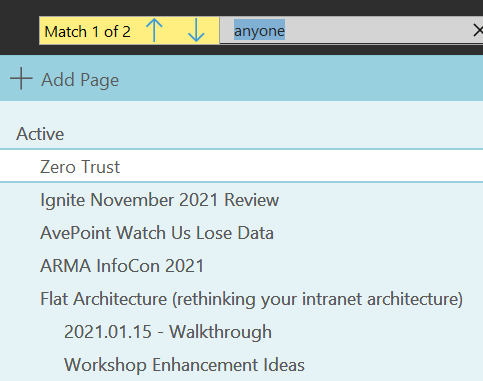
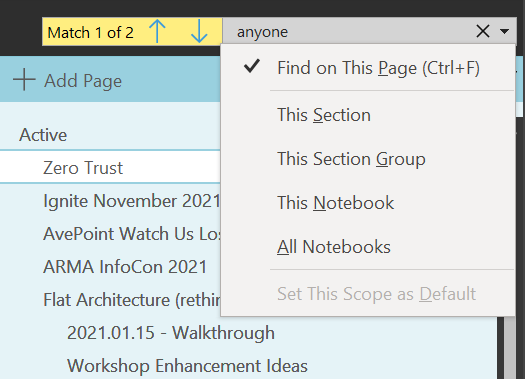
Typically, when you use the search you are searching “all notebooks” but you can see here you can scope to a specific notebook, a Section Group, a Section, or even on a page. As a shortcut, CTRL+F from a page automatically scopes the search to the current page.
More About Search
I promise you I’m not the only resource on the net with OneNote tips and tricks. In fact, I’m not even attempting to say I’m the best. Just my thoughts here on a technological muse. With that said, if you want to learn more about what’s possible, using quotes to find exact phrases, boolean logic like AND and OR to really increase search complexity, finding audio and video recordings, and more, slip over to OneNote Gem for “gems” like this article on search syntax.
OneNote is seemingly such a simple tool, and yet, the search is so powerful. And most people don’t even know about it.